WideVPN WireGuard Setup for Windows 10
Download the WireGuard app
Download the official WireGuard app for Windows (available in 32- and 64-bit versions) from the WireGuard website and run the installation.
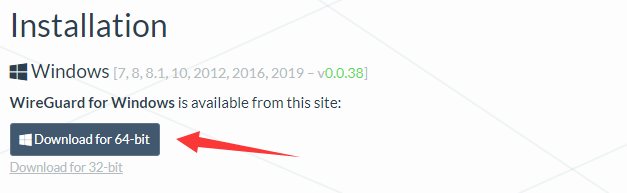
Generate and import configuration file
In member center, navigate to our WireGuard configuration generator.
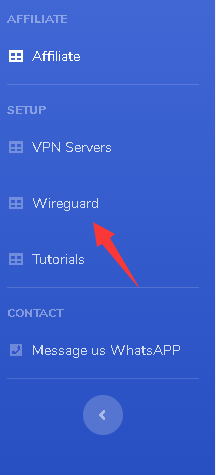
Scroll down at the configuration generator page and select your preferred location. Then click on the GENERATE button.
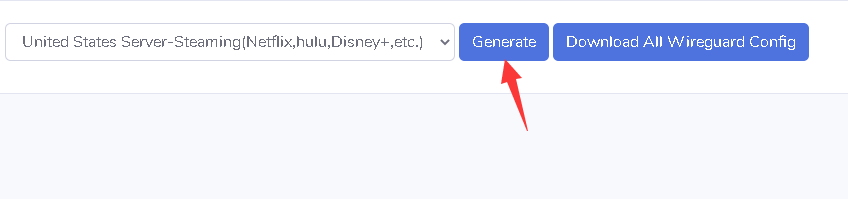
The configuration file will be saved to the Downloads folder as default or to your preferred location.
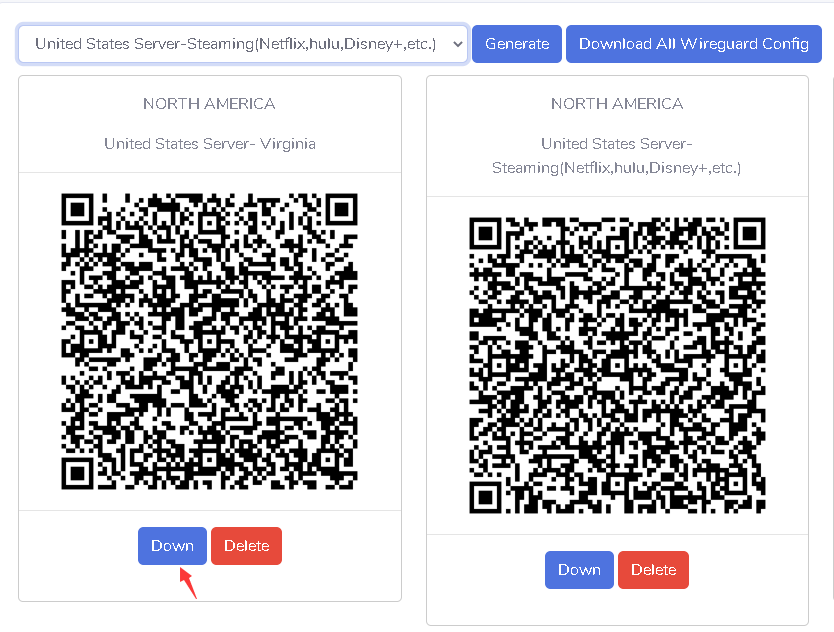
Generate a separate key pair for each device that you use. Click Download to save the file. You may need to wait a few seconds for the file to begin downloading.
Go to the WireGuard app and select "Import tunnel(s) from File" or "Add Tunnel" at the lower left. Browse to and select the configuration file you downloaded. Click Activate to connect.
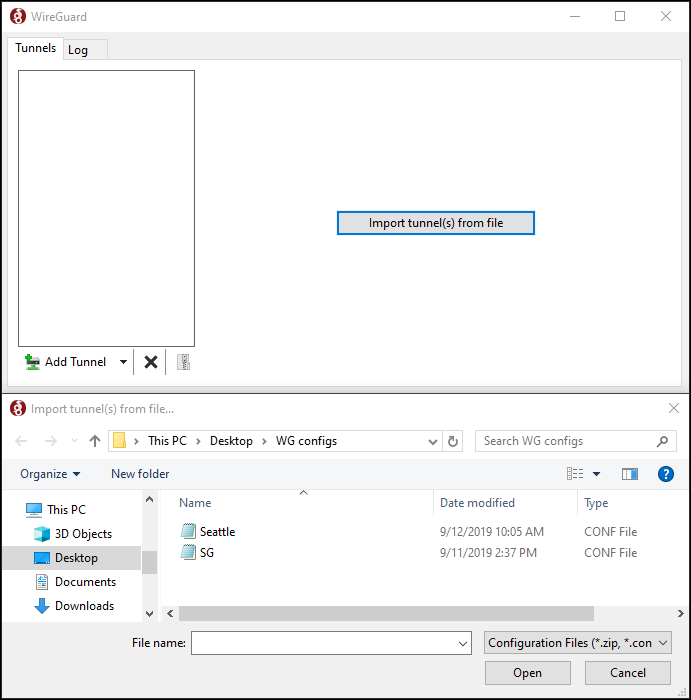
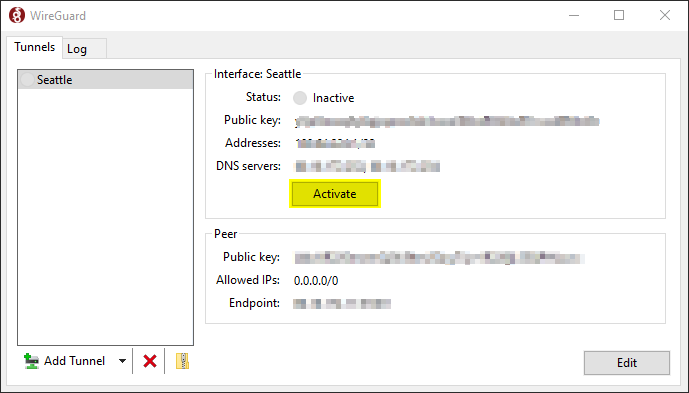
Press "Activate" to connect, and "Deactivate" to disconnect
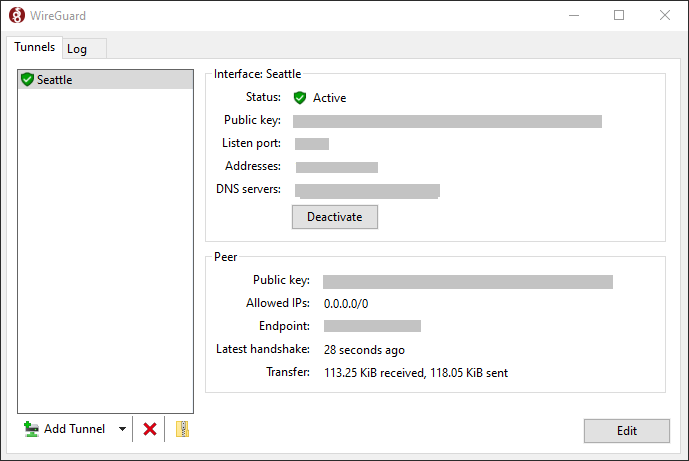
Using multiple devices?
If you're running WireGuard on multiple devices, generate a separate key pair for each device. You will otherwise likely run into connectivity issues.