How to Set up the SSTP VPN connection on Windows 8
Step 1. Open Network Connections.
First, Open Network and Sharing Center from Control Panel. Then choose Set up a new connection or network.
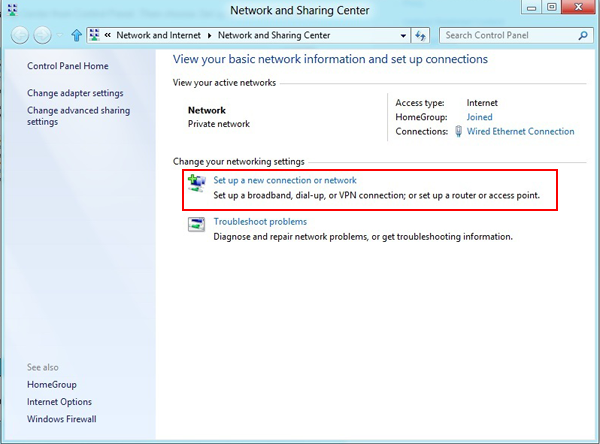
Step 2. In the next window, choose: Connect to a workplace and click Next.
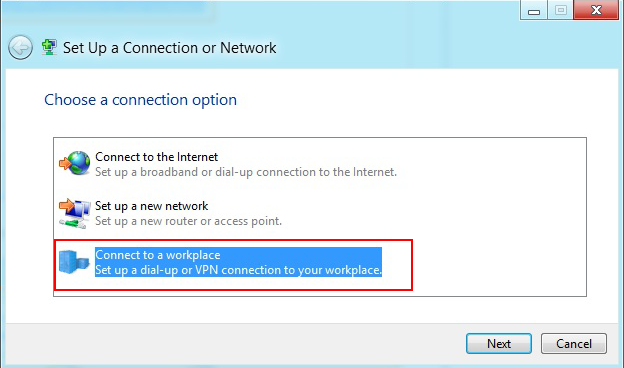
Step 3. In the next window, choose Use my Internet Connection (VPN).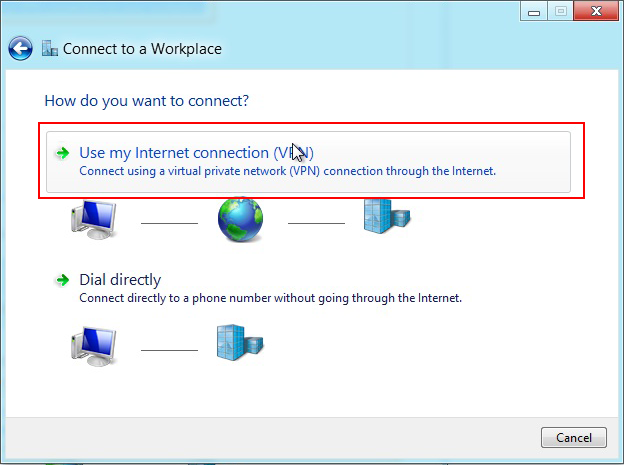
Step 4. Under Internet address type the name or IP address of the WideVPN server you want to connect to. Check the email you have received when you have paid for the WideVPN account. You can also check the list of IP addresses under My Servers in member area
Step 5. Then enter WideVPN VPN SSTP as the name of the connection in the Destination name box (you can name it as you want). Then click Create.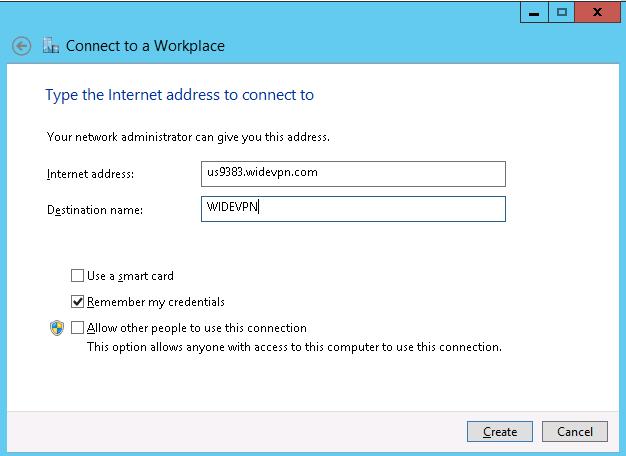
Step 6. From Network and Sharing Center select Change adapter settings from the left page.
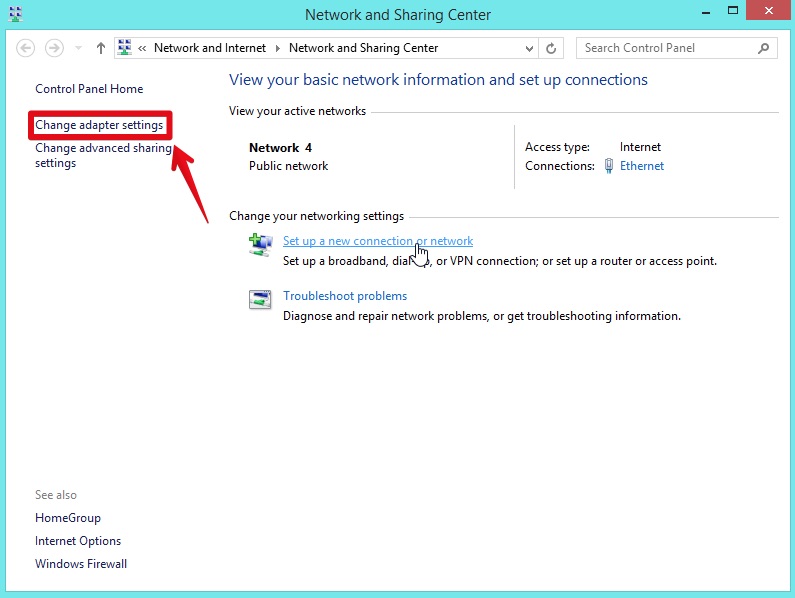
Step 7. Select Security from tabs. Change the Type of VPN to Secure Socket Tunneling Protocol (SSTP)/ Also make sure to have Microsoft CHAP Version 2 is selected.
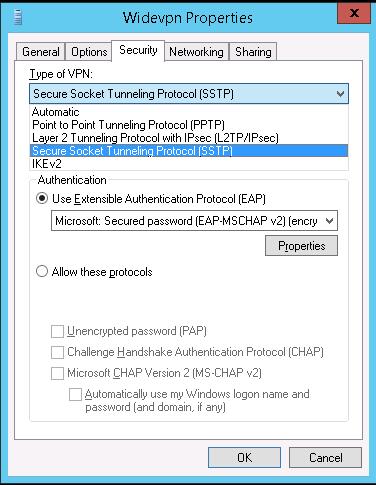
Step 8.Click on the Network Icon in your task bar right side, next to clock. Click on the setup name you created and click Connect.
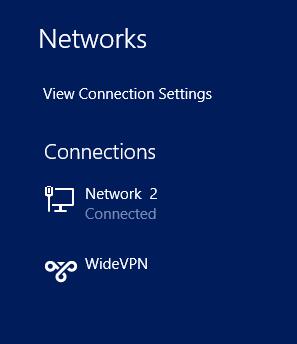
Step 10. Almost done, Click again on the monitor icon on the bottom right-hand corner, find WideVPN (SSTP) connection and click connect.
Type your VPN username and VPN password (both available in the "member area") and click OK.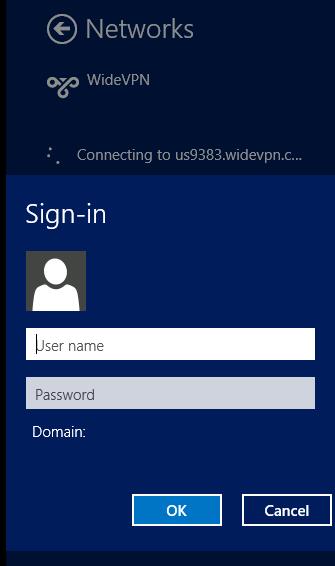
Step 11. Done, your Windows 8 now should be connected to the VPN server via sstp protocol.