How to setup Mac OS X Built-In OPENVPN
Download Tunnelblick From https://tunnelblick.net/downloads.html
Tunnelblick provides free, user-friendly control of OpenVPN client connections for Mac OS.
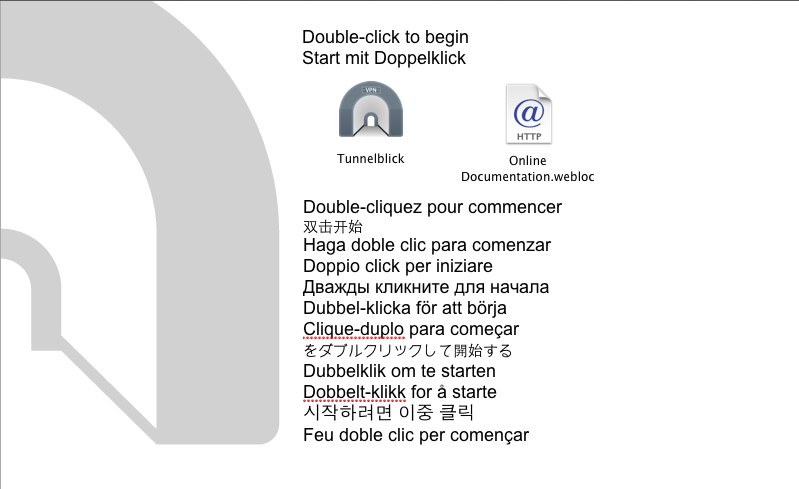
Launch Tunnelblick When installation finished, Click Quit.
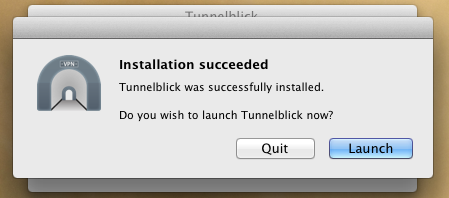
login member center, Download Config Files for widevpn FullVPN Network

You may see a dialogue box: Tunnelblick needs to repair ownership/permissions of the program to secure it. Type your password to allow Tunnelblick to make changes. If so, enter your computer’s admininstrator username and password and click OK. Then exit Tunnelblick totally.![]()
Select all Mac OS configuration files and double-click on one (An administrator username and password will be required). By doing this, you will add the servers to the Tunnelblick server list.
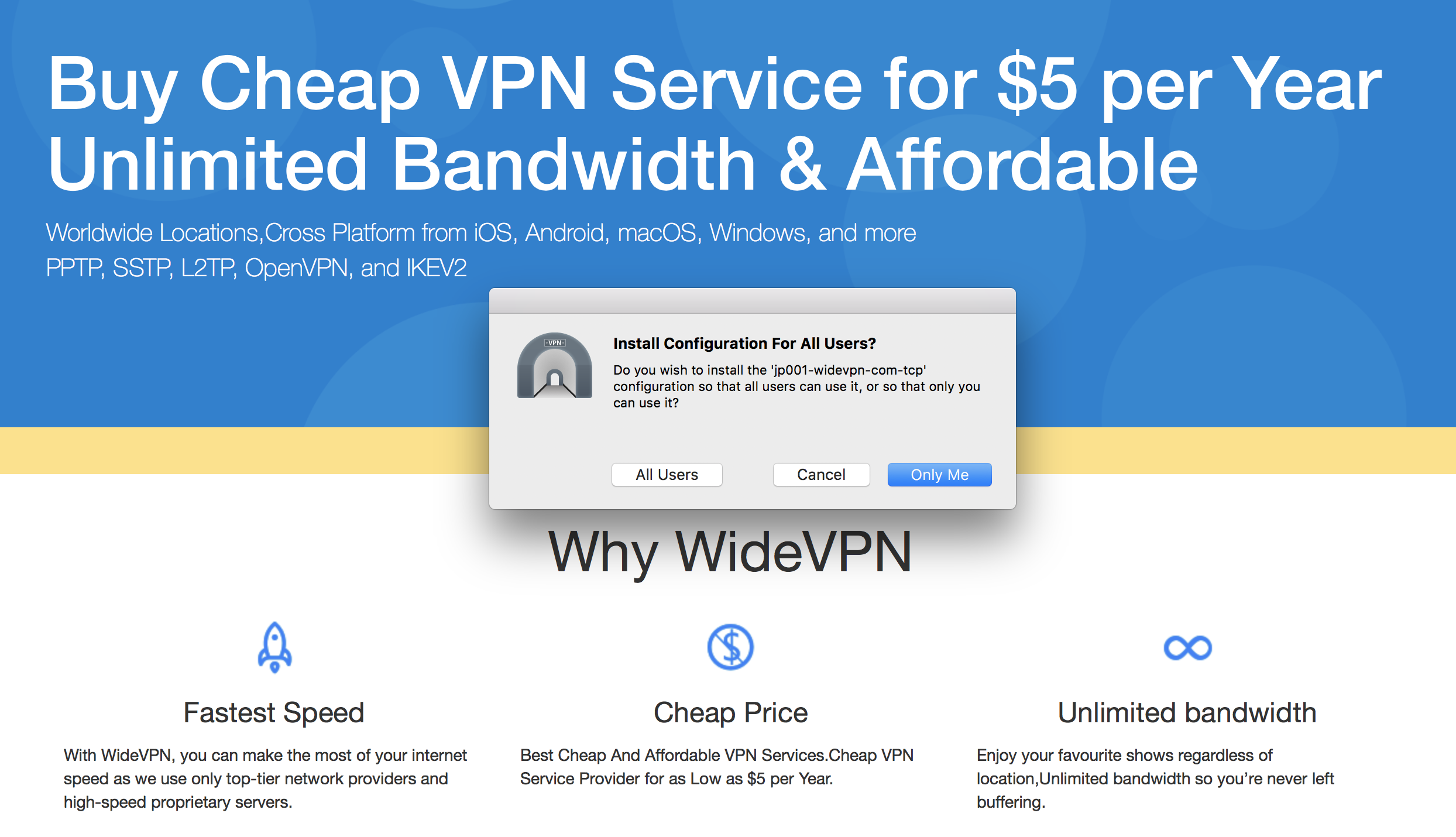
Find the Tunnelblick icon in your menu bar (top right). Click on the Tunnelblick icon to bring down the dropdown menu and you will see the list of our servers.
Enter you VPN credentials, mark the box Save in Keychain and click Ok.
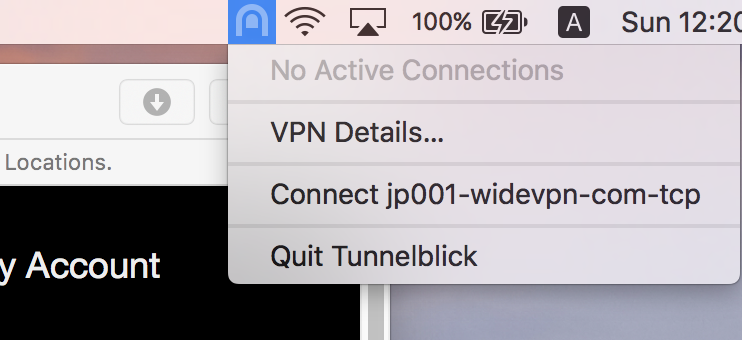
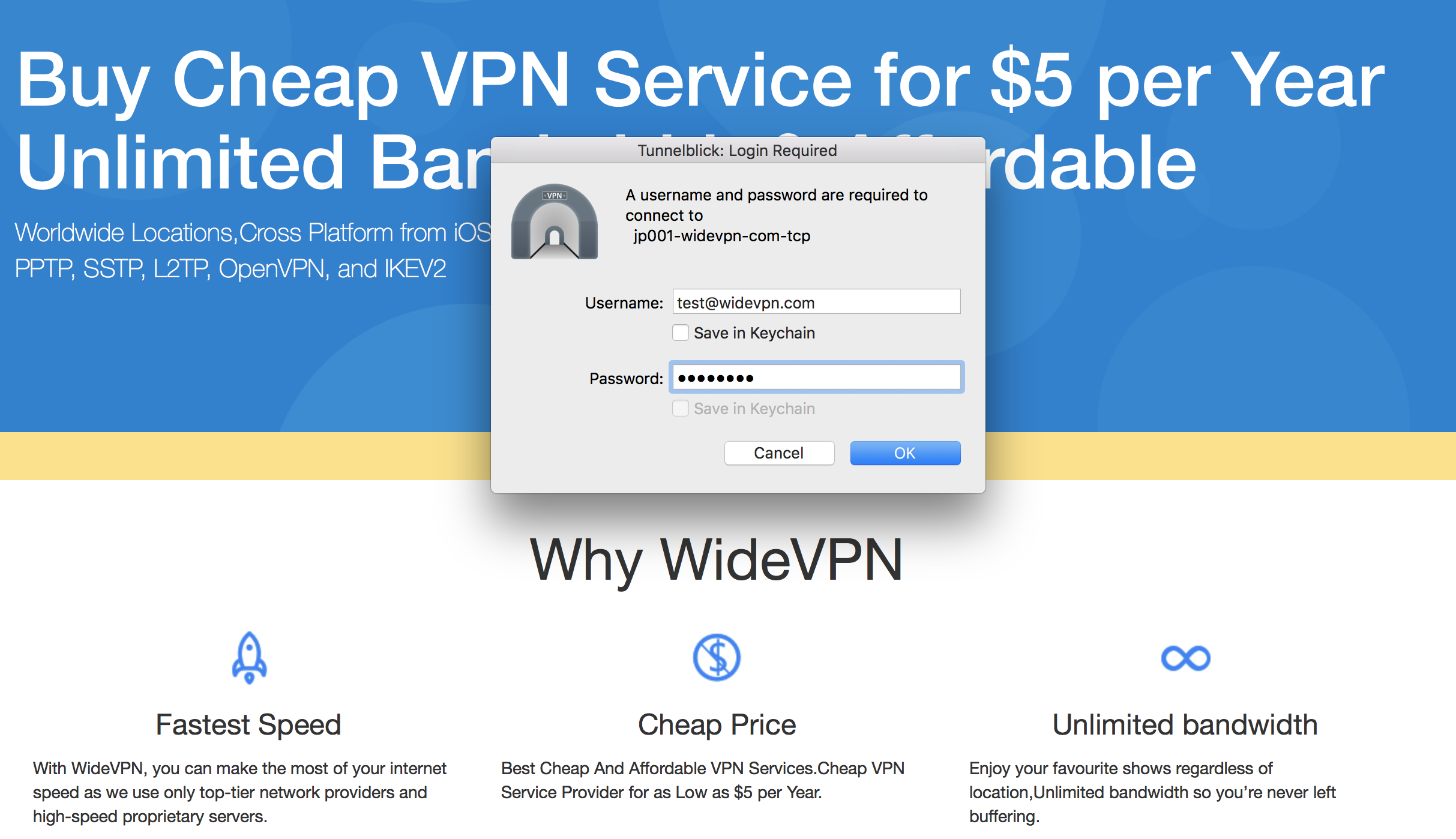
You are connected to VPN. To disconnect click on the Tunnelblick icon in your menu bar and select Disconnect from the drop down menu.
