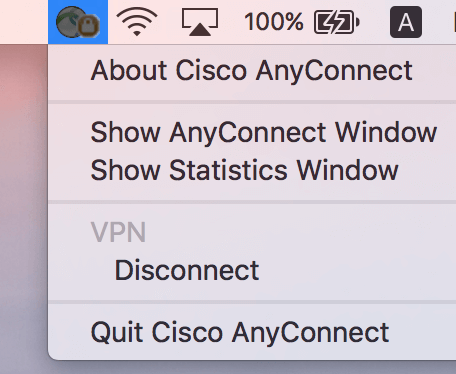How to Setup Cisco AnyConnect Secure Mobility Client VPN in Mac OSX
Mac OS Mojave (10.14) or below is compatible with AnyConnect 4.7.04056 Link to download
Mac OS Catalina (10.15) OS 11 Big Sur beta5 or Latest is compatible with AnyConnect 4.9.03047 Link to download
Find and open the downloaded file.
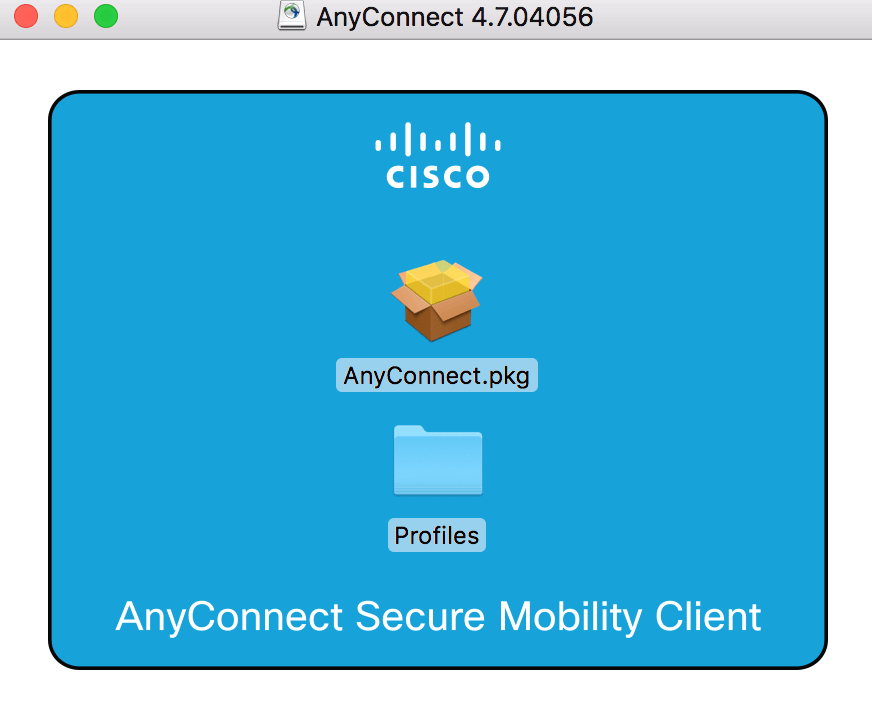
On the following screen titled Welcome to the AnyConnect Secure Mobility Client Installer, click Continue.
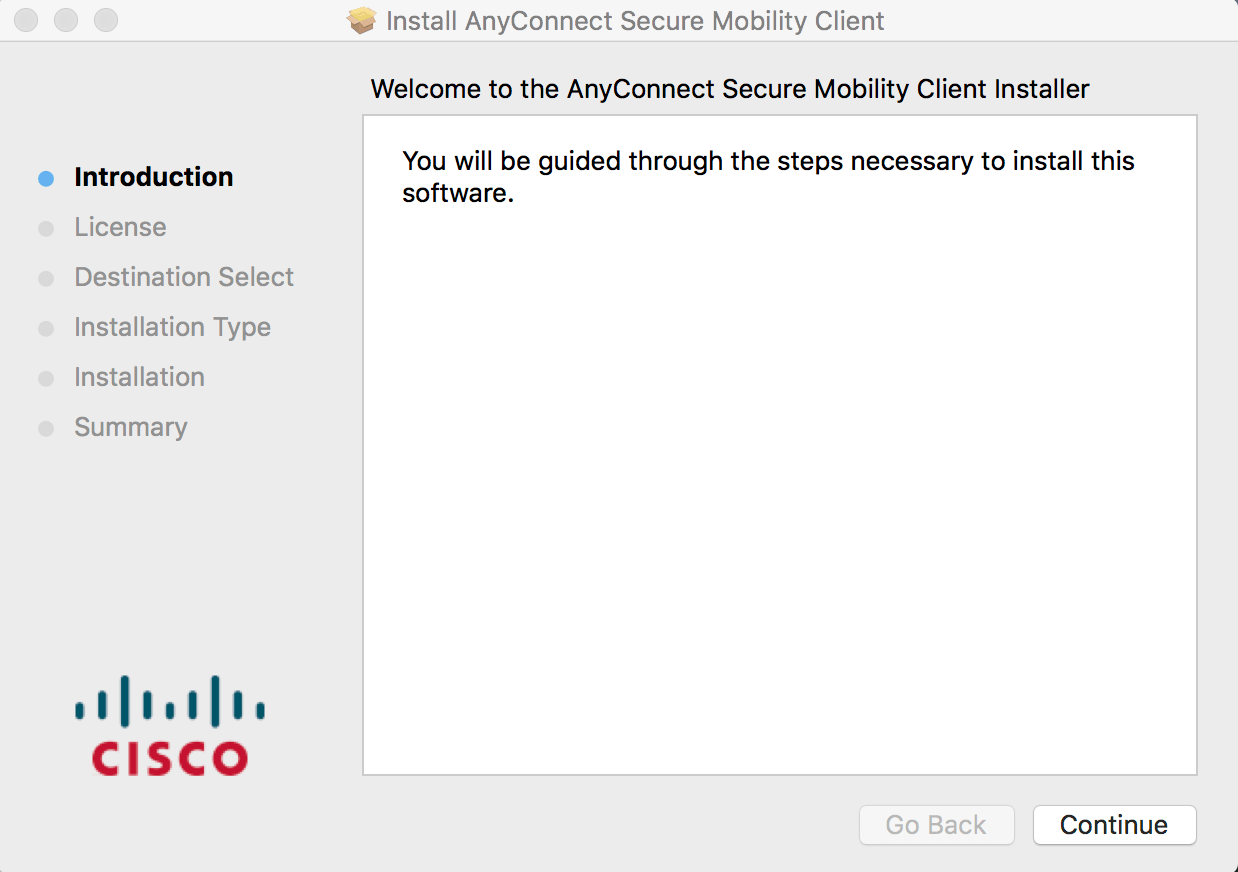
When you get to the Installation Type screen, ensure that only the VPN checkboxes are selected, then continue the installation.
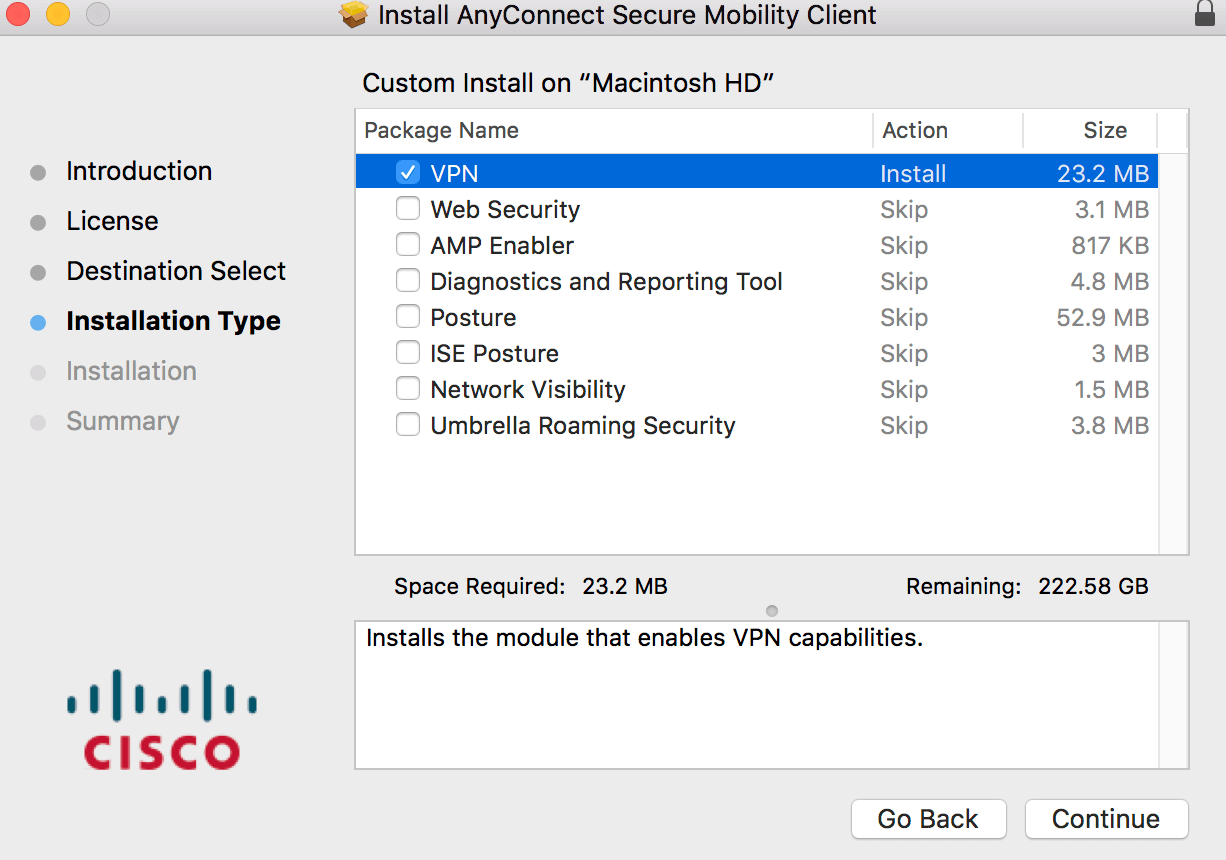
Cisco AnyConnect can be found in the Cisco folder located in the Applications folder. Open the Cisco AnyConnect Security Mobility Client application.
Tap Server Address. (You can find our VPN Server List at member center--vpn servers) then tap OK. Tap Done.
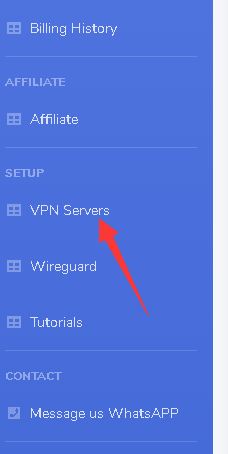
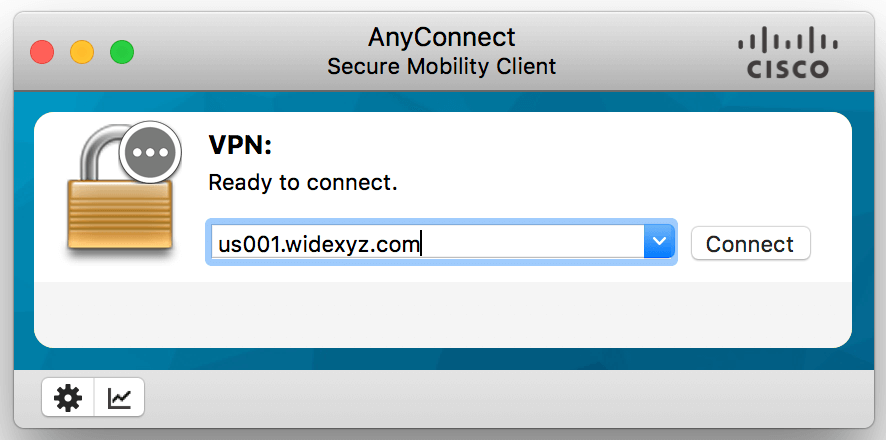
Enter your widevpn login account and password, then tap Connect.
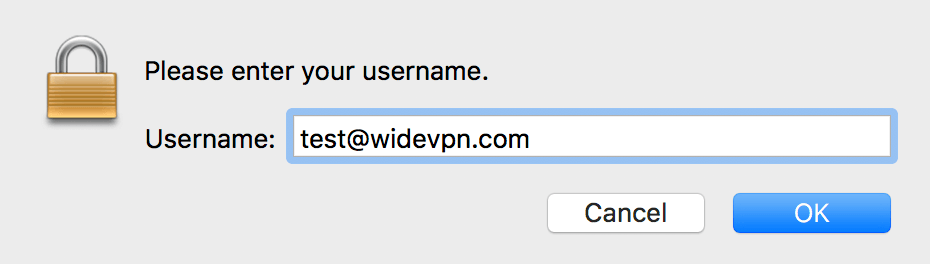
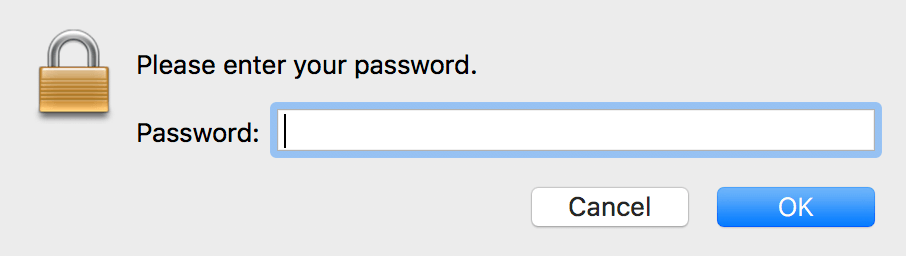
You will now be connected to the WideVPN service. All your internet activity will be routed securely through the VPN.