How to setup Mac OS X Built-In IKEV2 VPN
As an alternative to downloading the IKEV2 VPN client for Mac OS X, you can also use the built in IPSec version found on your machine. This might be more convenient for those who wish to avoid installing additional software.
You will need an Account in order to access the VPN.
1. Head over to your System Preferences and to the Network Settings.
System Preferences > Network
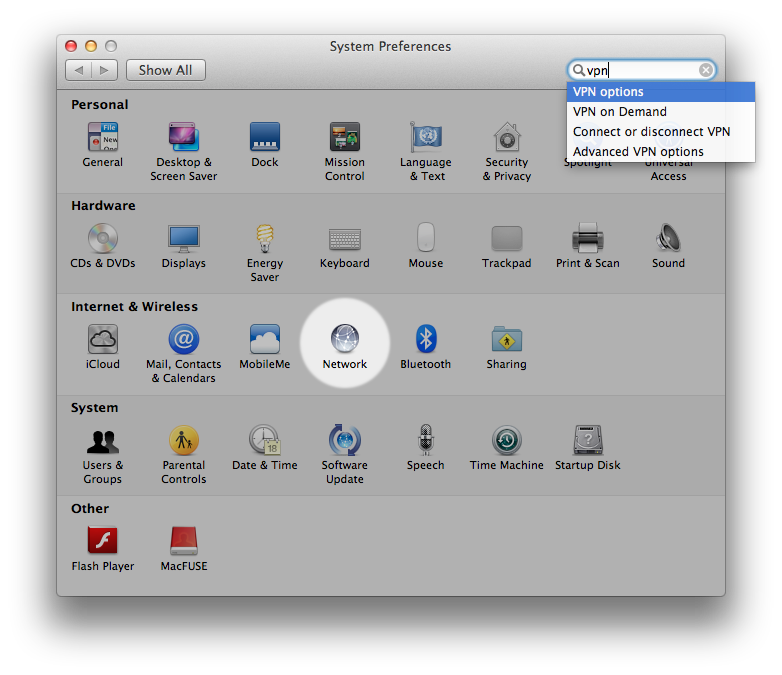
2. Add a New interface. 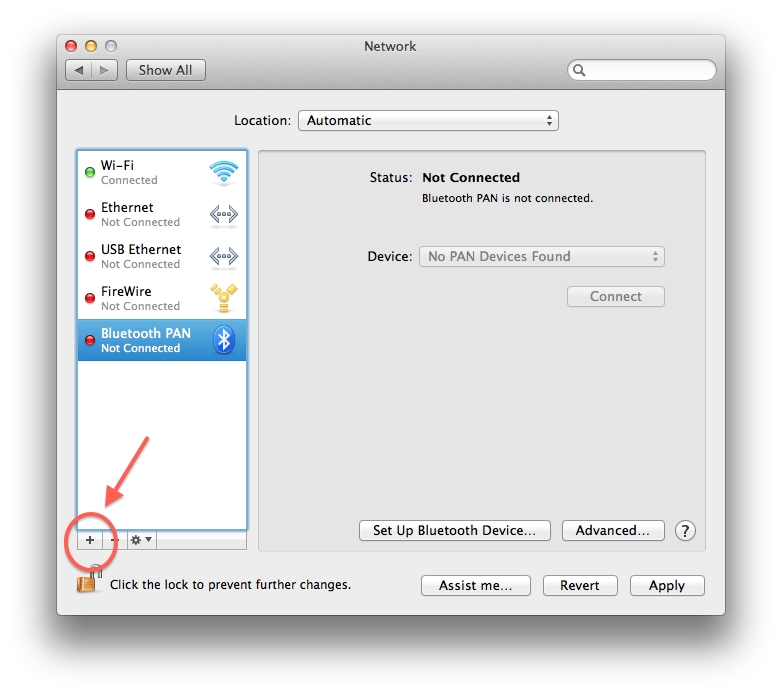
3. Input the following settings:
Interface: VPN
VPN Type: IKEV2
Service Name: This can be anything, I left the default.
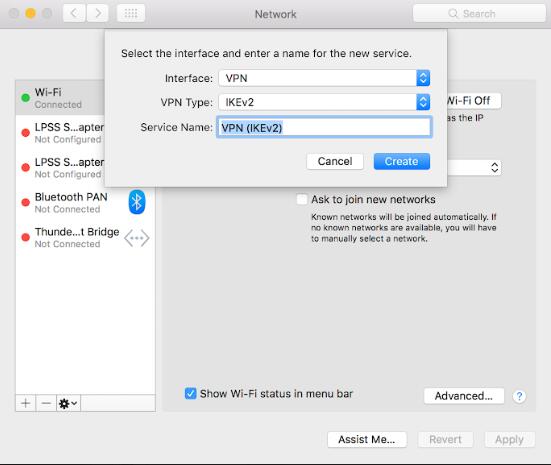
4. Enter Server Address and Server Address as Remote ID. Then click on Authentication Settings.
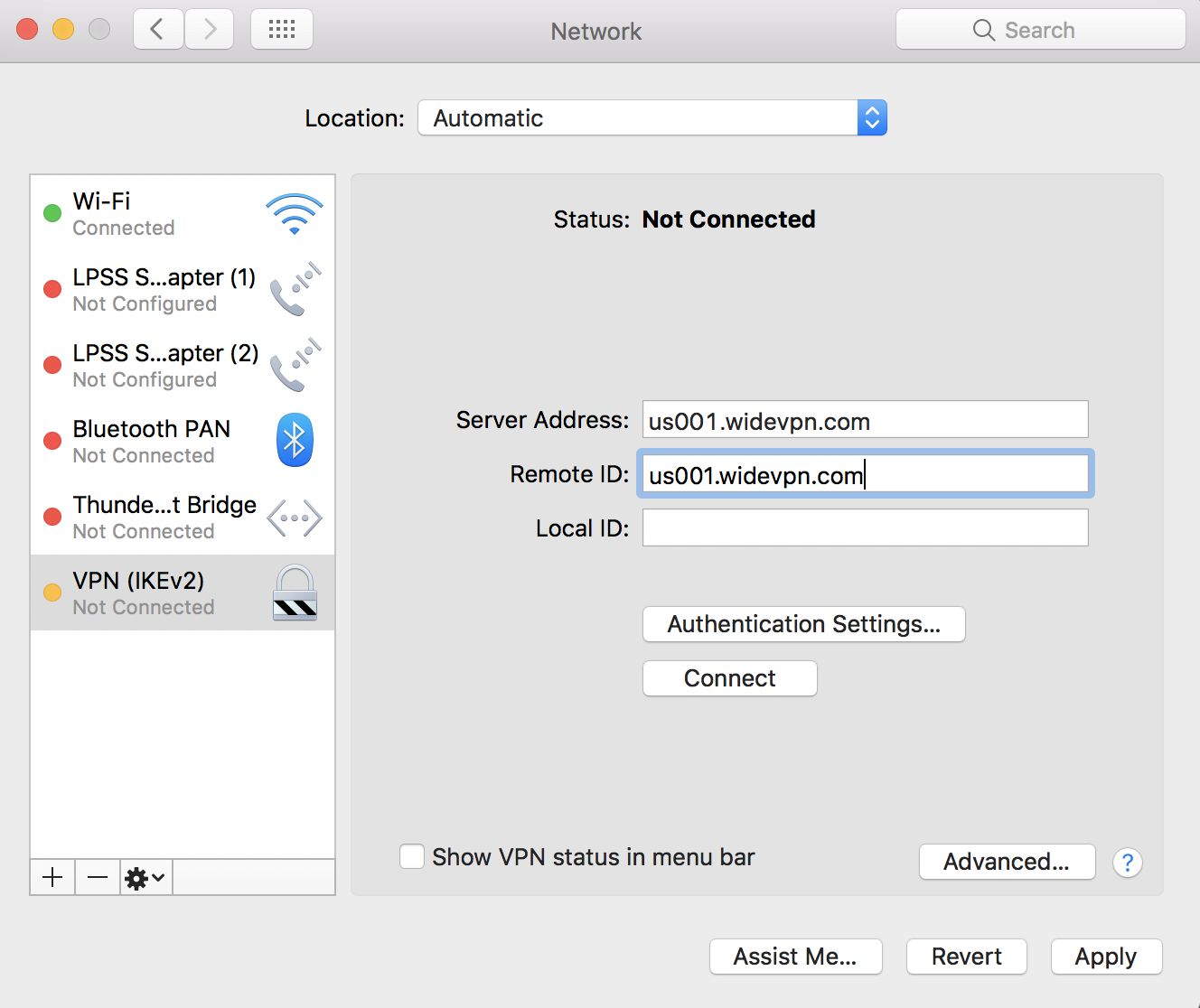
5. Select Username as Authentication Setting and enter your credentials.
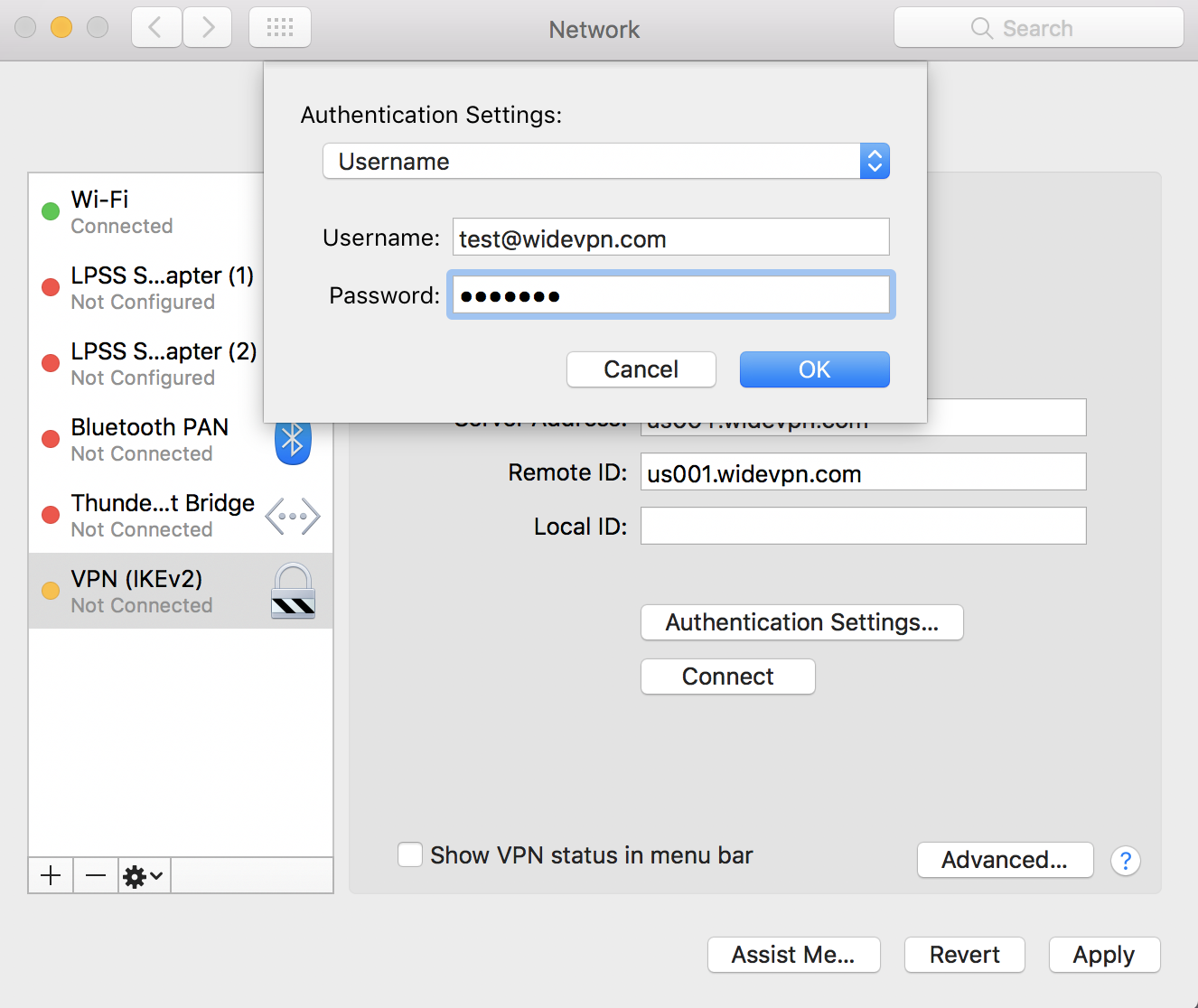
Hit OK and now you should be able to press Connect. This will prompt you for your password and after a successful authentication, you will now be connected to the VPN.