WideVPN WireGuard Setup for iOS
Download the WireGuard app
Download and install the WireGuard app from the App Store.
Please use Safari in the following instructions as some users have reported that other browsers do not work.
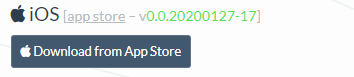
Generate and import configuration file
In member center, navigate to our WireGuard VPN configuration generator.
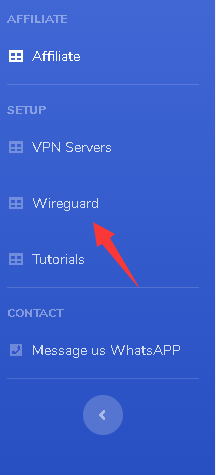
Scroll down at the configuration generator page and select your preferred location. Then click on the GENERATE button.
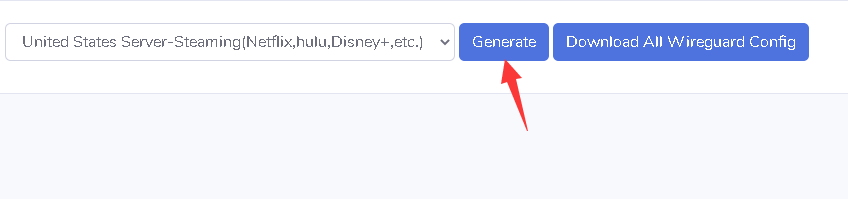
The configuration file will be saved to the Downloads folder as default or to your preferred location.
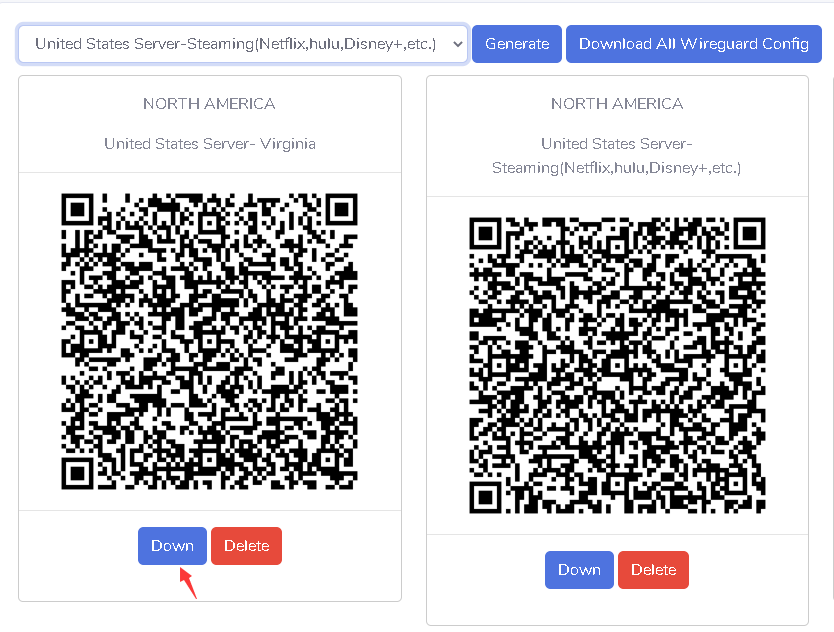
Generate a separate key pair for each device that you use. Click Download to save the file. You may need to wait a few seconds for the file to begin downloading.
The config file will be saved in the Downloads folder or you can save it at a preferred location. You can rename it something more recognizable if you want.
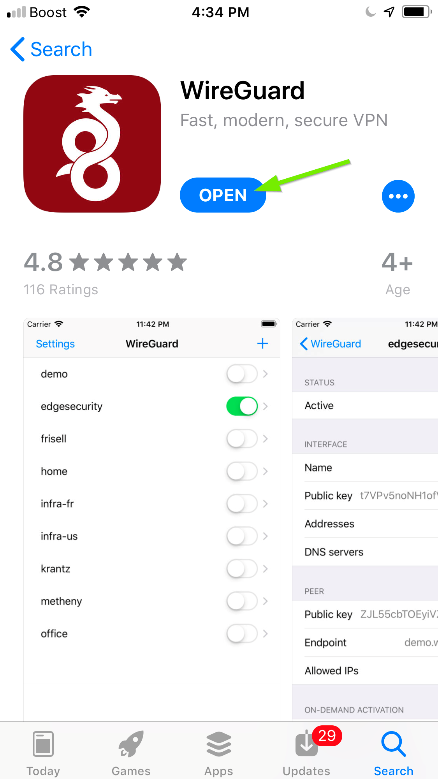
In a browser window on your iOS device, navigate to our WireGuard configuration generator.
Click on Generate a new key pair. (Generate a separate key pair for each device that you use.)
From the Server drop-down menu, select All (other options currently don't work).
Click on Download and wait 5–10 seconds for the file to begin downloading.
When prompted, select OK to open the .zip file in the WireGuard app.
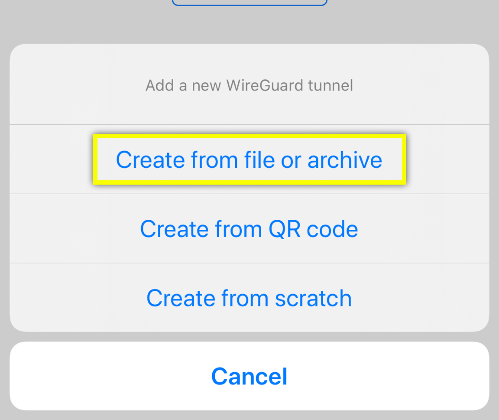
Click on Allow when WireGuard asks to add VPN configurations.You may need to enter your device's passcode in order to confirm.Tap on the Allow button to add the VPN configuration.
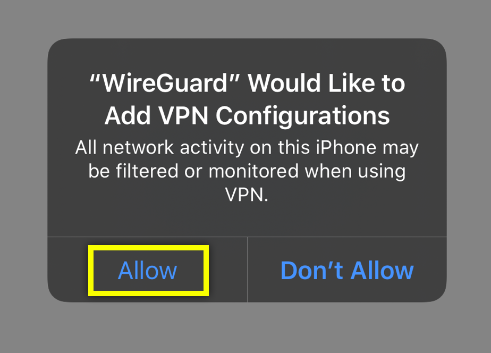
or Tap the + in top right > Create from QR code
Scan the QR code
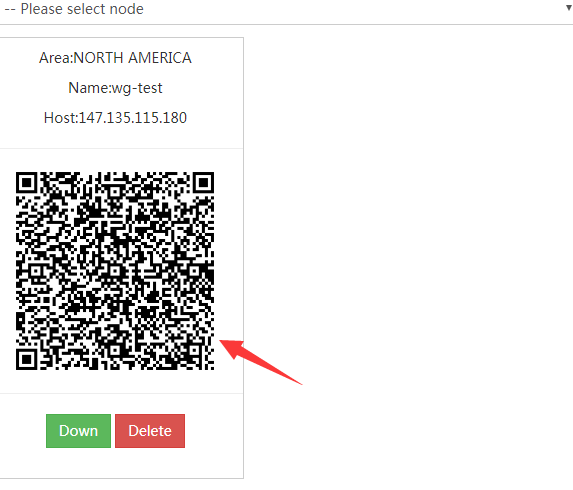
Enter in a name for the connection (can be anything such as widevpn)
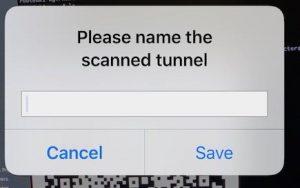
Tap on the slider button to connect
Open the WireGuard app.Click on the button next to the WireGuard server you wish to use in order to connect or disconnect.
Using multiple devices?
If you're running WireGuard on multiple devices, generate a separate key pair for each device. You will otherwise likely run into connectivity issues.