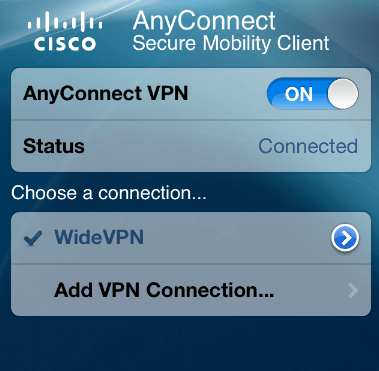How to Setup AnyConnect VPN on iPad/iPhone/iPod Touch
Install AnyConnect from the App Store
If you are currently using AnyConnect for another VPN, you do not need to reinstall the application. You only need to add the new profile, as shown in the remaining steps.
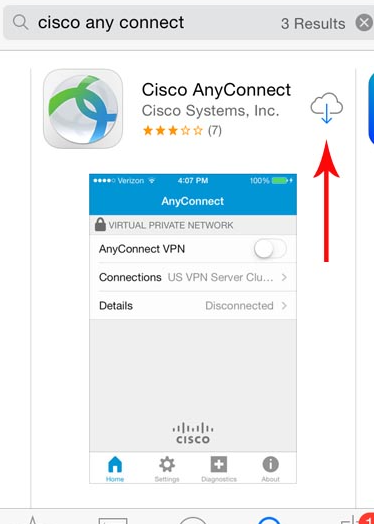
Open the AnyConnect app. Tap Add New VPN Connection.Tap Description.
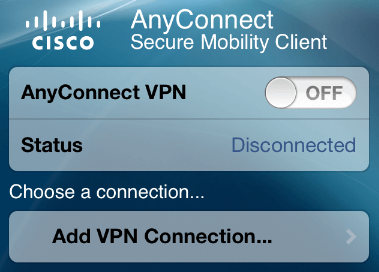
Tap Description. Enter in a name (widevpn) for your connection, then tap Done. Tap Server Address. (You can find our VPN Server List at member center--vpn servers) then tap OK. Tap Done.
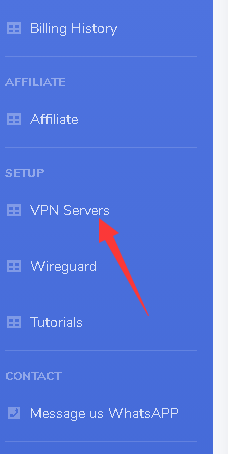
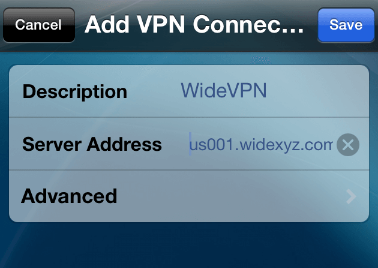
Enter your widevpn login account and password, then tap Connect.
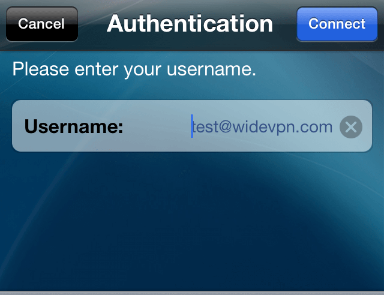
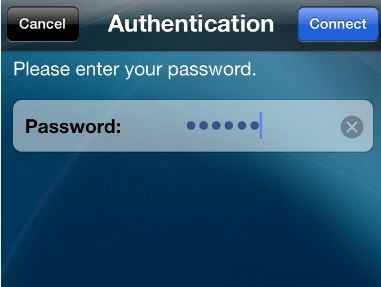
AnyConnect needs permission from you to create the new connection, click onto ‘Allow’.
You can now toggle the AnyConnect VPN connection to the ON position.