WideVPN WireGuard Setup for Android
For easier access, download our Android app. https://www.widevpn.com/apk/widevpn.apk
Download the WireGuard app
There are two ways you can get the WireGuard VPN app for Android:
Download it from the F-Droid website.

Generate and import configuration file
In member center, navigate to our WireGuard configuration generator.
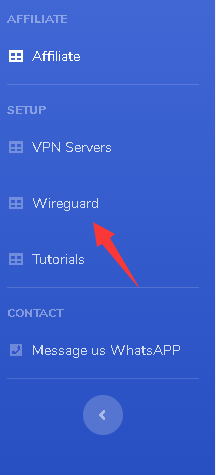
Scroll down at the configuration generator page and select your preferred location. Then click on the GENERATE button.
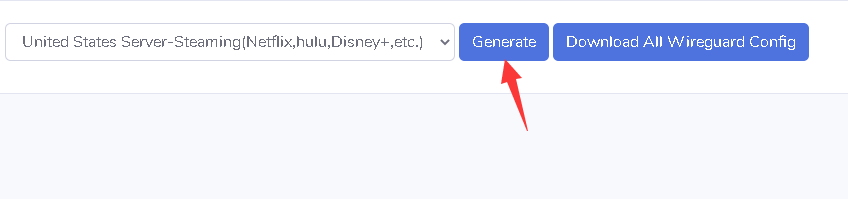
The configuration file will be saved to the Downloads folder as default or to your preferred location.
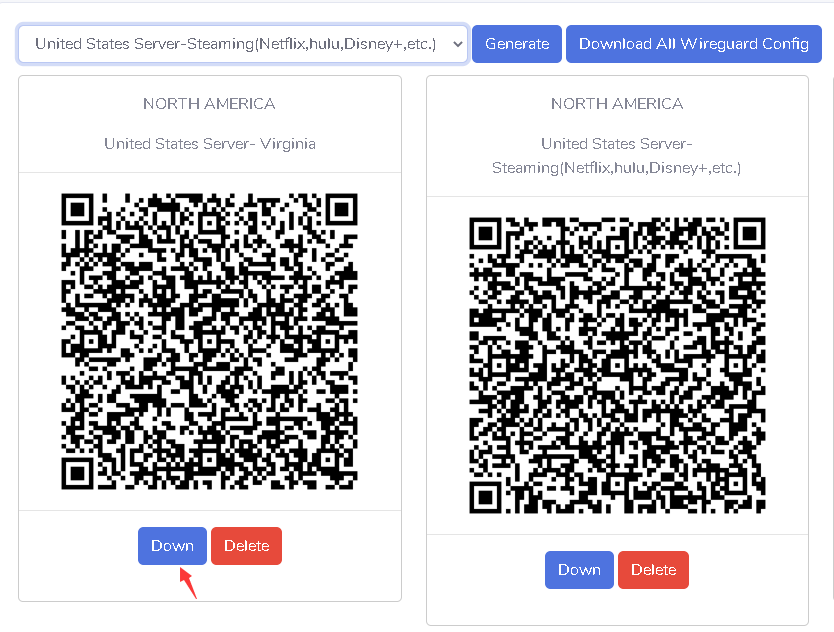
Generate a separate key pair for each device that you use. Click Download to save the file. You may need to wait a few seconds for the file to begin downloading.
The config file will be saved in the Downloads folder or you can save it at a preferred location. You can rename it something more recognizable if you want.
Tap the + in top right > Create from QR code
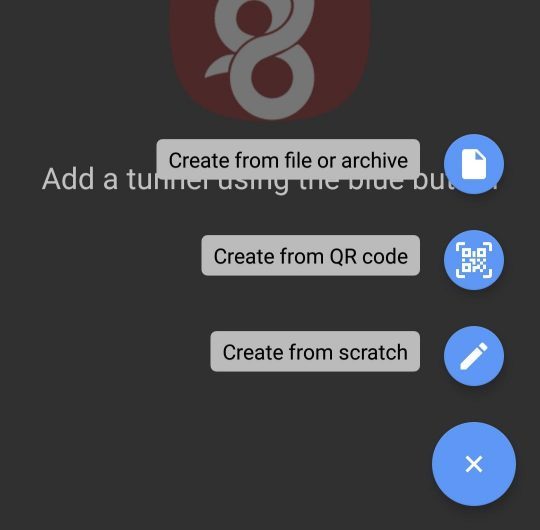
Scan the QR code
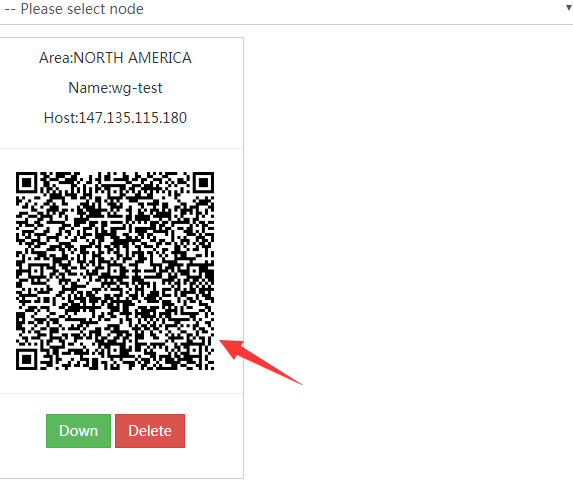
Scan the QR code sent to you by our support team with your Android device
Enter in a name for the connection (can be anything)
Tap on the slider button to connect
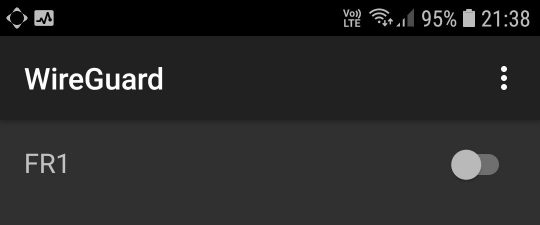
Open the WireGuard app.Click on the button next to the WireGuard server you wish to use in order to connect or disconnect.
Using multiple devices?
If you're running WireGuard on multiple devices, generate a separate key pair for each device. You will otherwise likely run into connectivity issues.