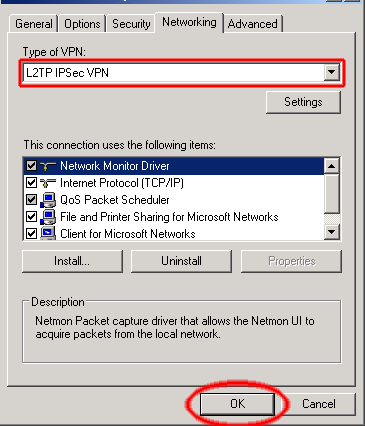How to Setting Up L2tp VPN on Windows 2000 & XP
1.Choose Start > Settings > Network Connections > New Connection Wizard.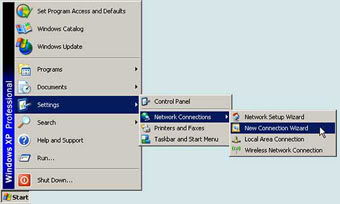
2.Choose "Connect to the network at my workplace" and click "Next".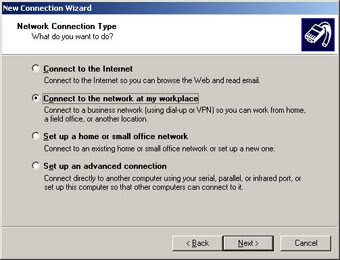
3.Choose "Virtual Private Network connection" and click "Next".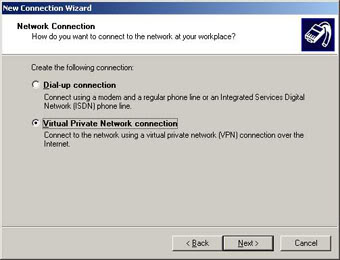
4.Enter a name for the VPN connection (e.g. "widevpn") and click "Next".>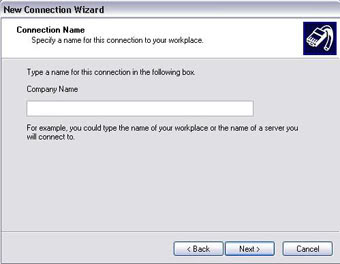
5.If you don't need to dial up to the Internet before you can connect to widevpn, choose "Do not dial the initial connection". Otherwise choose the connection to use. Click "Next".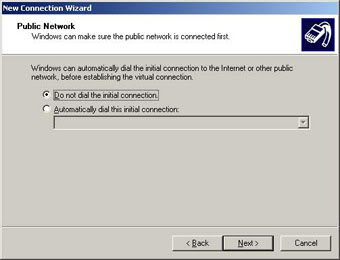
6.choose ip from ip list as the VPN server host name and click "Next".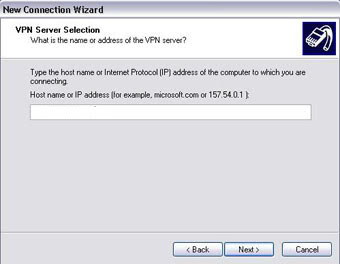
7.Check "Add a shortcut to this connection to my desktop" if desired, then click "Finish".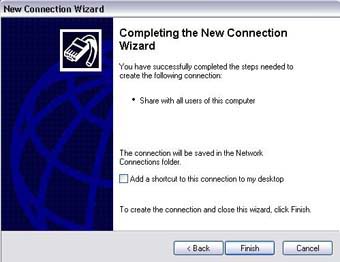
8.Enter your widevpn user name and password (you've received these after completing your purchase, and you can also find them in your receipt e-mail) and click "Connect".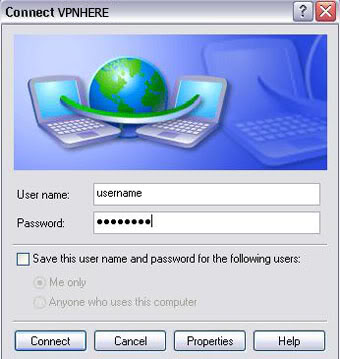
By default, Windows sets the VPN connection type to PPTP. For better security, you should continue and set your connection up to be an L2TP/IPsec connection. To do that, click Properties button.
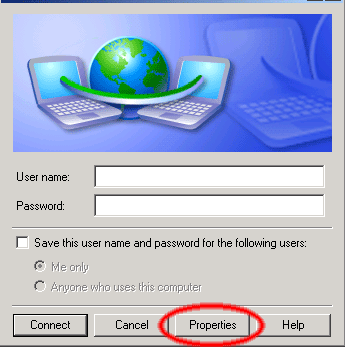
Click the Security tab, then click the IPsec Setttings… button:
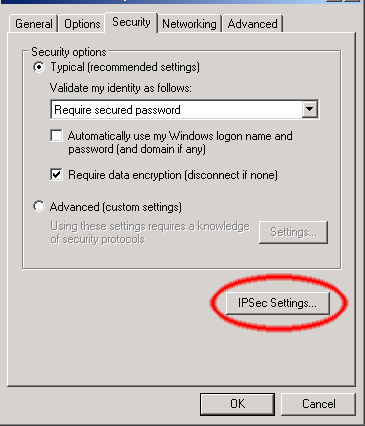
In the next window, click the checkbox and type widevpn as the key and click OK.
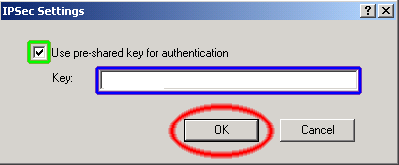
Next click the Networking tab.
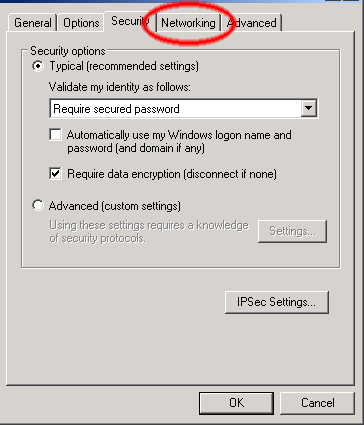
Next click the popup menu and change the Type of VPN from Automatic to L2TP IPsec VPN and click OK. That’s it!