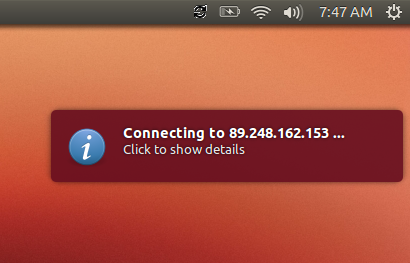How to connect to L2TP on Ubuntu
Before you can setup an L2TP VPN connection on an ubuntu there's a few steps that need to be taken.
First, click on "dash home" and search for and run the terminal.
Run the command:
$ sudo apt-get install openswan xl2tpd
.png)
Select "No" if the program requires to install the certificate.
.png)
Then add the L2TP/IPSec application repository. Run:
$ sudo apt-add-repository ppa:werner-jaeger/ppa-werner-vpn

Next, update the repositories and install the l2tp-ipsec-vpn application:
$ sudo apt-get update
$ sudo apt-get install l2tp-ipsec-vpn
.png)
Click on "Dash home", run the "L2TP Ipsec VPN Applet".
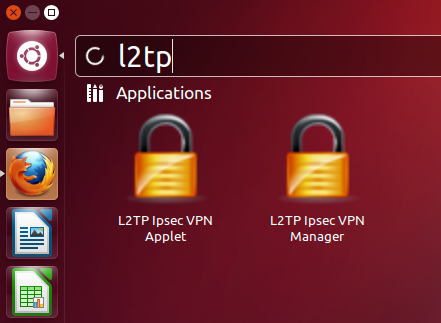
This will create an icon on your top panel with two computers. Click on that icon and choose "Edit Connections...". Provide your Ubuntu user password and click "OK".
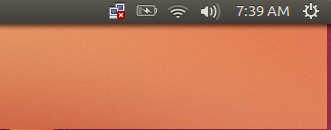
The "VPN Connections" window will appear. Click the "Add..." button. Enter the desired "Connection name" (TorGuard for example) and click "OK".
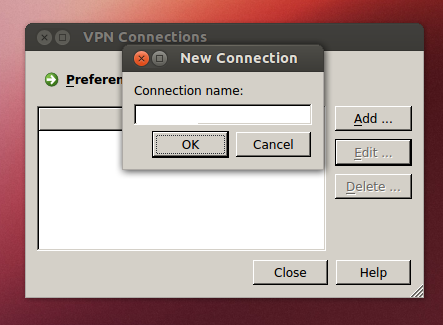
The connection is now created.
Select it and click "Edit...".Select the "IPsec" tab. Enter the "Remote Server" and the "pre-shared key for authentication". Remote Server is your Server Address, and pre-shared key is"widevpn".
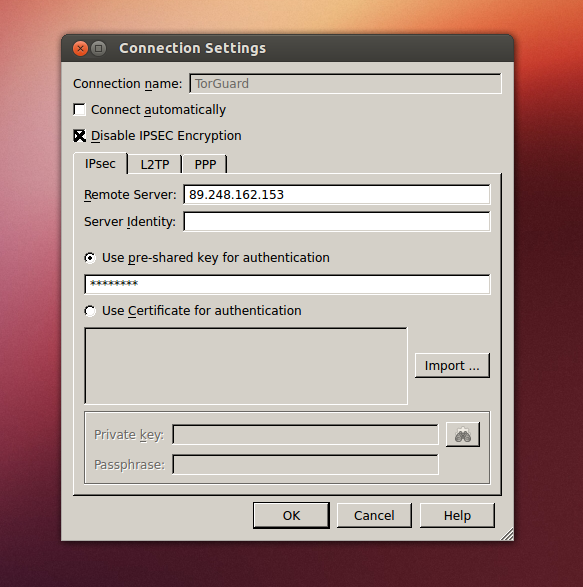
Now choose the "PPP" tab. Select "Allow these protocols", enter "User name" and "Password".
The username and password was sent to you in your VPN service activation email. Click the "disable IPSEC Encryption" box, then Click "OK".
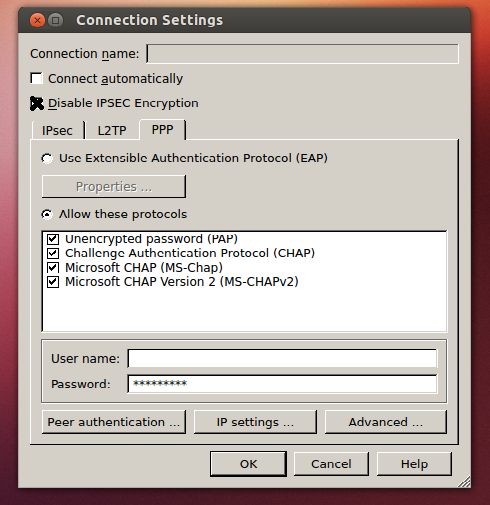
Click on connection icon in the top corner to manage your connection -connect and disconnect.